One of our in house marketing strategies we use re-marketing in google Ads and other Display ads networks to maximise on our solo ads traffic and leads ROI. We got the leads, we emailed the leads, We sold to the leads .. extra … and we want to go one more step and re-target the leads outside email marketing, so Integrating our email efforts in a multi-channel marketing strategy will pay off big time when analysing customer lifetime value.
This article will explain how to start incorporating disengaged subscribers you get from our solo ads campaigns, or leads packages in Google Ads campaigns.
Let’s first cover The basics of Google Ads
If you have never used Google Ads or any digital advertising platform, there are some key elements we need to explain before moving forward. Getting a grasp on them will enable you not only to understand how to re-target email users but will also allow you to consider if advertising is a good channel for your business.
Unlike traditional advertising, in newspapers, magazines of billboards, where you pay to reach as many eyeballs as possible, digital advertising opens the door to advanced targeting options and a new payment method. You will only pay when users click on the ad or, in some situations, when 1,000 users view the ad.
Now the Google Ads targeting options
In terms of targeting, Google Ads offers a large variety of tools to pinpoint the exact users your business considers valuable. For Display ads, which refers to banners placed on various websites, you can define the following:
Placements: decide on which mobile apps, websites or YouTube channels your ads are going to show up
Audiences: choose from already built audiences or create Custom Intent Audiences based on keywords or websites users are interested in
Topics: select what subjects are valuable for you to make sure that the placements fit into those categories
Schedule: create complex or basic schedules starting with days and hours
Demographics: select the relevant genders, age groups, parental status and household income
Locations: decide what are the territories where you want the ads to be displayed
For search campaigns, you will also use specific keywords that users are searching for on Google to place an ad before the organic results in the search engine results page (SERP).
Her’s the Golden Nuggets: Match solo ads email addresses
Reconsidering disengaged subscribers as potentially valuable for your business might imply a new mentality, especially for entrepreneurs and junior digital marketers. As long as you have their email address and they have consented to the use of that data for advertising purposes, you should begin the process of re-targeting them. Remember to stay compliant with email regulations whenever your marketing efforts involve using email addresses.
To set up an advertising campaign with email addresses, the first place to start is Customer Match. While Google Ads can do more than just associate email addresses with specific users browsing websites, we will just focus on this feature for the purpose of this article.
Keep in mind that the minimum email list that you can upload is of at least 1,000 email addresses. Google Ads will typically match about 30-35% of those email addresses. To run a campaign on Google Search you will need at least 1,000 people in your audience, while for Google Ads Display (the one we are covering in this article), as well as for YouTube or Gmail, you will need at least 100.
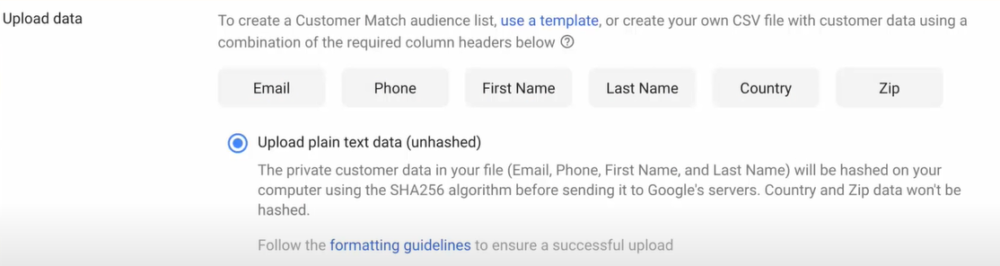
Download the solo ads email list
In Your autoresponder, you can simply download your email list, Export. Review and make sure the data is correct before proceeding.
Access your Google Ads account
If you don’t yet have an account, you will need to create one before moving forward. Creating an account takes just a couple of minutes. Sign in to your account if you have one.
Go to Shared Libraries
To find the Shared Libraries of your Google Ads account, you have to open the Tools and Settings section of the platform, in the upper right corner.
Create an audience
Select the Audience Manager section of Shared Libraries. Afterward, click on the blue plus sign to add a new audience list. From here, you will have to select the “Customer list” option.
Upload data
Here you have two options. You can either upload a CSV (download the template) file with the fields and data or you can upload hashed data. This is a more difficult step, so our suggestion is to stick to uploading the CSV file. Google Ads will hash all personal information before upload, making data protection something you don’t have to worry about. Pay attention to formatting guidelines before uploading the file, to make sure that everything will work according to plan.
Set membership duration
You can opt between setting a specific number of days or no expiration. If you know how long you plan on using the data for the re-targeting campaign, you can just choose that as the membership duration. Otherwise, it will be easier if you select no expiration.
Finish the upload
Click on the “Upload and create list” button to complete the uploading process.
Review the uploaded data
Navigate back to the Audience Manager to review the data before creating an advertising campaign. You will be able to do so after the list is completely processed.
Set up a campaign
Now that you have your email list uploaded to Google Ads, you can start creating the advertising campaign. To generate a new re-targeting campaign you need to follow these steps:
Navigate to Campaigns
Go to the Campaigns section of Google Ads. This is the home of all of your campaigns. If you have just created your account, don’t worry if this section is empty for now.
Add a new campaign
Click on the blue plus button above the Campaigns table to add the re-targeting campaign.
Select the campaign goal
Choose the specific campaign goal that best fits what you want to achieve with this advertising campaign. You can choose from such options as Sales (suitable for eCommerce businesses), Leads (suitable for SaaS or B2B companies) or Brand awareness and reach (suitable for all businesses). You can also continue without selecting a goal.
Select the campaign type
For a re-targeting campaign, the best option here would be Display (running ads on websites inside the Google Display Network) but you can also choose Video if you want to reach those subscribers on YouTube with video content.
Select the campaign subtype
Be careful when selecting the campaign subtype. A Smart Display Campaign is easier to set up, but it also offers fewer targeting options. To be able to create a re-targeting campaign, it is critical that you select the Standard Display Campaign.
Select locations and languages
Always try to include the territories where your customers reside as well as the language of the ad. For the location, you can choose a radius (let’s say that you want to target Chicago and its surrounding counties) or specific places (countries, cities, counties).
Set the bidding strategy
Bidding strategies are your way of determining what you want to achieve with this campaign. Learn more about Google Ads bidding strategies if you are new at this or before picking an option.
Select the audience
Choose the uploaded email list as an audience from the Audience section.
Add additional solo ads targeting settings
As mentioned above, you can choose from a variety of targeting options. If you want to narrow the reach of your campaign by using additional targeting settings, you can do that now.
Create or upload ads
In Google Ads you can create responsive ads for Display campaigns, as well as upload HTML ads, if you have created them beforehand. You also have the option of uploading single size banners. Make sure you have all the required assets (text, final URLs, visuals) and/or ads before you reach this step. Make sure you follow the platform’s guidelines when creating ads.
Start your campaign
There you go! You have successfully created your re-targeting campaign for disengaged email subscribers.
Inactive solo ads Leads
Engagement is one of the most important email metrics to track. When subscribers stop interacting with your newsletters, maybe it’s time to include them into a new multi-channel strategy. You can create a new advertising campaign on Google Ads, to re-target just disengaged users for different offers.
Disengaged users can still be valuable for your business

